ISSM Portal Online Help, March 2023
The Online Help contains information about the various fields and windows in the ISSM Student Portal. You can browse the help by using the Content tab, or search for specific keywords using the Search tab.
On the ISSM Student Portal website you can see the list of university requirements, specific to your visa type, that need to be met before you can register for classes.
Register on the Student Portal
You can begin using the Student Portal after an administrator creates an account for you and informs you of your Student Portal login credentials over e-mail.
Sign in or Sign out of Student Portal
You can sign in and sign out of Student Portal.
Reset the Portal Password
You must reset your portal password after the initial login.
Portal home page
Student Portal home page has links to the different sections of the portal. Links to these sections display at the top of each portal page.
On the Personal Information page you can manage your complete personal details.
Personal Information
In addition to your personal details, the Personal Information section of the portal stores a list of contacts, dependents, and the details of your travel credentials.
Travel Credentials
The Travel Credentials section stores the relevant details of your travel and visa-related documentation.
Additional Information
If your institution configures the Portal to store additional data through customized fields, this information displays in the Additional Information section of the page. The field name and the data for that field are displayed.
The OPT Information section allows the students to enter, view, edit and submit OPT Employment and OPT Employer information from the International Student Portal. The section allows you to create a new OPT Employment, View, and Edit OPT Employment, and Add New Employer.
Add or Edit OPT Employment
The top of the page displays your Program Start Date, Program End date, Campus ID, SEVIS ID, Academic Department, Level of Study (on I20), and your Visa Type.
View OPT Employment
To view the OPT Employment information, click the View button.
Add or Edit OPT Employer
The top of the page displays your Employment Start Date, Employment End date, Campus ID, SEVIS ID, Academic Department, Level of Study (on I20), and your Visa Type.
View OPT Employer
To view the details of the OPT Employer, click the employer name hyper link in the Employer Name column. The OPT Employer page displays the Employer Information, Supervisor Information, and Job Information.
In the Requirements section you can see the list of university requirements, specific to your visa type, that you must meet before you can register for classes. You can upload supporting documents for requirements and submit them to the ISSO for approval.
Upload documents
You must upload supporting documents for a requirement.
Event sign up
The Event Signup page of the portal lists upcoming events that students can sign up for. You can sort the list of events by clicking on one of the column headers in the table of events.
In the Requirements section you can see the list of university requirements, specific to your visa type, that you must meet before you can register for classes. You can upload supporting documents for requirements and submit them to the ISSO for approval.
Upload documents
You must upload supporting documents for a requirement.
Certificate of Understanding
The Certificate of Understanding details the terms and conditions that apply when using the ISSM Student Portal.
Refer to this section to find help with common problems or situations that may arise while using ISSM Portal.
Deleted the registration email from university
You have deleted the email from university administrator.
Deleted the registration confirmation email from university
You have deleted the registration confirmation email from university administrator.
Deleted the password reset email from university
You have deleted the password reset email from university administrator.
Password reset link expired
You are unable to reset password on time as the password reset link expired.
Authorization required error message
You get an authorization required error message.
Invalid credentials error message
You get a not valid credentials error message.
Generic error message
You get a generic error message.