Add or Edit OPT Employment
The top of the page displays your Program Start Date, Program End date, Campus ID, SEVIS ID, Academic Department, Level of Study (on I20), and your Visa Type.
Procedure
- Click OPT Information.
- On the OPT Employment page click New OPT Request.
- On the Add OPT Employment page, select The student has met or will meet the one full academic year requirement by the employment start date check box, only if the student meets the Academic year.
-
Choose the OPT Type option button.
The available options are Pre Completion, Post Completion.
-
Choose the Full Time / Part Time.
The available options are Full Time: more than 20 hours/week, and Part Time: 20 or less hours/week.
- Enter the OPT Employment Start Date in mm/dd/yyyy format.
- Enter the OPT Employment End Date in mm/dd/yyyy format.
-
Enter relevant notes in the Student Remarks text box.
You can enter up to a maximum of 500 characters.
-
Enter relevant notes in the Employment Remarks text box.
You can enter up to a maximum of 250 characters.
- Click Save.
What to do next
Note: You can not modify the Employment Start Date, Employment End Date, and OPT Type fields after submitting the record. You have to contact International Student Office for any updates.